How to record a vinyl sample in Serato Studio
Serato Studio 1.6 now has the ability to record audio directly from vinyl. Sampling from your favourite vinyl gems will provide you with organic textures that can’t be replicated digitally, giving a uniqueness to your beat.
It’s not a complicated process, but there are a few things that you need to make sure are in working order before you start recording.
- Head to Song View and add a new Audio Track – this is where you’ll be recording the vinyl audio into. Like with all recordings, you’ll want to check that your channel input is correct. In this case, it should correlate to the inputs on your soundcard. You can use Input Monitoring to check the levels, and to ensure the audio is crisp and clear. It’s not? Make adjustments to the input level settings on your soundcard.
- When everything is sounding on point, hit record. You’ll get a four beat count-in and then it will begin tracking the vinyl.
- Once it’s recorded into Serato Studio, the recording will default to the BPM that your project is in. But if the BPM of the song doesn’t match up to the project, it can be re-analyzed. In the library of the Recording Crate, right-click and select “Analyze File” on your latest recording. Once you’ve done so, you can drag the audio back into an empty Audio Track and it will be the correct BPM.
Any recorded audio is saved in the Library under the Audio Tab in the Recordings Crate. You can revisit, re-sample and reshape any previous audio for future projects.

Now you can use your vinyl sample to make a fresh beat, or use it to create a DJ edit. Don’t be afraid to play with different FX, chop it up or whatever else you can think of. You can break new ground and discover something new about a recording that may be decades old.
It’s one of the wonders of sampling.