How to record and process vocals in Serato Studio
Serato Studio 1.6 introduces the ability to record. You can now record vocals, instruments and sounds and use them to elevate your production to new levels.
Recording and processing vocals can be a little bit of a science, with a lot of the success coming down to the setup. We wanted to run you through how you can record vocals in Serato Studio, both with your built-in computer microphone, as well as using an external one.
Using a built-in microphone
We’ll start with the easiest option, This is a great way to dip your toe into recording and assessing the lay of the land.
Once you’ve got your beat ready to record over, make sure you have the audio input device set to ‘built-in microphone’. Loop the section of your track you want to record over, and then add a new audio track. On that new track, turn on input monitoring to hear what’s coming through from your end. It’s a personal preference whether you wish to keep that on during recording, but it’s good to check you’re getting signal before you start.
Then add any desired effects to the FX chain. You can do this once the vocal is already tracked but adding the FX first ensures you don’t get any weird surprises after you’ve laid it down. You can tweak and tailor the FX until you’re happy with how it’s sounding.
Once you’re ready, hit record. You can try as many takes as you want, and select the best one.

Using an external microphone
There’s no substitute for a clean recording, so the first thing you want to do is find a room with as much sound absorption as possible. Smaller is better, and you want one with soft surfaces like carpet and curtains.
Make sure whoever’s tracking the vocal is comfortable. Setting them up in weird angles in a tucked away part of the room isn’t going to make them feel like they can deliver their best performance. Once that’s all taken care of, set up your external audio device. This time, it should read as the mic input you’re plugged into on your soundcard. Once that’s sorted, add a new audio track and check your input levels.
It’s really important to check your audio levels. You want to ensure the recording is loud enough to work with, but not so loud that it peaks. It’s usually better to err on the side of too quiet if you can’t get it perfect prior to tracking – you can use compression to boost the take after it’s been recorded.
You’ll notice the audio renders as a colored waveform in Serato Studio, this tells you the range in audio frequencies – red for low, green for mid, and blue for high. If you’re a visual person, this will be super helpful later when you’re EQing.
Once you’ve recorded your take, tidy up the audio by dragging in the start and finish points to remove unwanted parts. Now you’re ready to EQ (this now applies to built-in tracking as well as using an external mic).
EQing and processing
You’ll largely want to take out a lot of the low-end frequencies, allowing the vocal to occupy the higher-end space of your track. This is to avoid clashes with drums, bass’ and synths. Vocal audio is delicate compared to the instrument layers of your song, meaning they win when trying to assert its presence in the same range as an 808.
You’ll be able to hear unwanted sounds, and just keep massaging it into a place that sounds good to you. Work in increments – take a little bit of mids out, add a little bit of highs. You’ll start to hear it take shape as you work it.
Now you can start adding FX. There are six available slots in Serato Studio, and the beat you’ve made will be indicative of the FX you use. If you’re unsure where to start, listen to songs you like in the style of the beat you’ve made. You’ll be able to hear consistencies through these songs that you can take inspiration from when processing your vocals.
If you’re using third-party plugins, this process applies throughout as well. You can use your own EQ and FX if you so wish. If you don’t, all of these features come stock with Serato Studio, so don’t sweat it.