How to record, edit and promote your mixes
Hey there – how are you holding up?
It’s unfortunate to be stuck at home, unable to perform for a live audience, but you can still give your fans something to rave to in their living room by recording your sets on Serato DJ Pro.
What’s more, you can use Serato Studio to make edits for some of the tracks in your set. This is a great way to breathe some of your individual creativity into your mixes, and flex your production muscles a little bit.
Lastly, how can you promote these mixes? Where are the best places to host them?
What are some creative ways you can promote them?
Without further ado, let’s get into it.
Recording with a DJ controller:
Serato DJ Pro has the ability to record the mix of your controller.
Here’s how it works:
- Open the REC tab in Serato DJ Pro.
- Set the record source in your Serato to ‘mix’.
- Test that the audio is coming into the recording program and check the levels aren’t going above zero DB in the recording channel (otherwise, it will clip and distort).
- When you’re ready, hit record and start mixing.
- When you’re finished, make sure you stop the recording and save the mix in the location of your choice.
Recording with a DJ mixer:
Recording your mix using a Serato enabled mixer, like the DJM-S9 or Rane SEVENTY TWO, is arguably the easiest way to do it. The audio signal from the mixer is returned via the USB cable back into your Serato.
A few bits of gear you’ll need:
- 1 x Serato supported DJ mixers – here is the full list.
- 1 x USB cable
- 1 x laptop.
To record:
- Set everything up, and open the REC tab.
- Set the input source in the recording panel to ‘mix’.
- Test that your levels aren’t clipping, adjusting using the Gain knob.
- When you’re ready, hit the Record icon and begin mixing.
- When you’re finished, name your file as desired and hit save. Naming your file is essential, otherwise, it could get lost.
- Recordings will be saved by default in:
- “MyDocuments\My- Music\_Serato_\Recording” (on a PC)
- “In your ‘Recorded’ crate in Serato DJ Pro crates (on a Mac)
- Recordings will be saved by default in:
Pro tip: if you close the program before saving the recording, you can still find your recording (providing you didn’t start a new one) here:
“~/Music/_Serato_/Recording Temp
Recording with a Denon DJ DS-1 (interface):
Due to the DS-1 only having left and right outputs, you’ll need to use another audio program to record as the audio is mixed and blended outside of the software (inside the mixer).
There are a few programs you can use such as Audacity (free) or Ableton Live (paid, for more advanced options).
How to record:
- Set up your DS-1 like you normally would and launch Serato DJ Pro.
- Connect the Stereo RCA to a 3.5mm mini jack cable from an additional output from your DJ mixer (such as booth, record, 2nd master) into the line input of your computer (or external sound card).
- Set the record source in your recording program to ‘line’.
- Check that the record settings are set to 44.1 kHz and 16 bits (more if you wish).
- Test that your levels aren’t clipping, adjusting using the Gain knob.
- When you’re ready, hit the Record icon and begin mixing.
- When you’re finished, name your file as desired and hit save. Naming your file is essential, otherwise, it could get lost.
NOTE: Because of the extra strain on your laptop’s RAM and CPU while running Serato DJ Pro and a recording program together, we recommend that you use a desktop or a separate laptop to record a mix if you are able to.
Using Serato Studio to create DJ edits:
Serato Studio is perfectly suited to DJs, with a similar interface and Library to Serato DJ Pro – it’s perfect for making quick and easy DJ edits.
The three most common types of edits are: remix edits (or re-drums), acapella edits (or mash-ups) and intro/outro edits.
You’ve already done a lot of reading – so we thought we’d show you how, rather than tell you.
Sharing and promoting your mixes
Keeping your audience entertained and sharing your mixes are going to be essential for maintaining the relationship you’ve worked so hard to build with fans. Here’s some advice as to where we think the best sites are to host your mixes:
SoundCloud
It’s easy to use and well known amongst the DJ community. Simply upload your mix, choose some artwork to go with it and you’re good to go. Once you’ve uploaded your mix, you can share the link throughout your social media.
Mixcloud
Another great option, that works similarly to SoundCloud. It’s the same idea, so use the instructions above and you’ll be good to go.
YouTube
This is a great alternative to the two listed above. Having some artwork or visual elements is essential to using YouTube as a platform to host mixes. But be warned that the YouTube copyright radar is prominent, and it could result in your mixes getting taken down for having unlicensed material.
We hope that this provided some insight into recording and sharing your mixes. We’re really looking forward to seeing you all carving it up online, bringing the club to your fans’ lounges.
If anything is still unclear or you have questions, you can always contact support@serato.com.
Talk soon,
Serato.