Using a green screen
To a lot of us, green screens are this abstract concept where somehow you generate visuals behind you while filming. It’s actually straightforward – and you can incorporate it into your live stream routines.
Firstly, you’ve got to get a hold of the screen itself. You can buy a green screen from most camera stores (a typical size is 5m x 7m) for around $120 USD.
If you’re a little bit more hands-on, you can make one. Go to any paint store and ask for green screen paint, they’ll know what you’re talking about. It’s a particular shade of lime green that is not often present in the clothes people wear and everyday objects, thus easy to isolate on a color spectrum.
You technically don’t even have to use a ‘green’ screen – a plain white wall does work. The results aren’t as good, but for something easy, this works fine.
The key to good green screen work is lighting. While shooting on a green screen can save time and resources, doing it incorrectly can just create more hassle.
First: make sure your green screen is flat and smooth as possible. Then you need to concentrate lighting on your screen thoroughly.
Five lights are optimal for getting the best quality (see diagram below), but there are many ways to work around it with less. The most important thing to light as evenly as possible is the green screen itself. Ideally, you’d use two lights for this, one on either side and preferably behind you so you’re not throwing shadows onto the screen (which will show up in the editing process and diminish the realism of the effect). If you only have one light, position the green screen further away from you in the background to minimize the shadows you’ll create on it.
The subject, which is you, is obviously essential too. If you don’t have any more lights already, then the ambient lighting of the room you’re in should work. If you have more lights, use one as a key light (see diagram) or even better still, a second as a fill light. Position them diagonally on either side of you, so they don’t throw shadows to the background. In place of extra lights, you can use a reflector. This can be purchased from camera stores, but using tinfoil on board does the trick.
If you do have more lights, using one as a backlight will help create some separation from you and the screen. Place this out of the shot behind you to one side.
That’s it – it’s as simple as that. From there, you just need visuals and you’re good to go. You can make your own, but if in need, we have a host of free visuals that can be used with Serato Video while live streaming.
To key out the green screen and add your visuals, check out this tutorial.