Top 5 Ways to Use Advanced MIDI Mapping
Here are our top 5 ways to use advanced MIDI mapping in Serato DJ Pro. This will allow DJs to create exciting transition FX, use the sample slot, quick Library loading, and more. Use these tips to take your DJ sets to that next level. Please note: Advanced MIDI mapping is new in Serato DJ Pro 2.4, so make sure you have the latest version.
Here’s Blakey from our Artist Relations team to run you through the Top 5 ways to use advanced MIDI mapping.
Creating transition FX
This is perfect for creating spacey, atmospheric transitions when mixing into a new track. It adds a bit of creativity and gives you a chance to add a personal touch.
Here’s what you do:
Map a button to:
- Effect slot ON
- Auto Loop ON
- Change the FX Beat to 1/2 of its original size
That’s it. Now you have yourself a transition effect.
MIDI Mapping for Video DJs
Map EQ knobs to different video effect knobs and you will get different effects on screen while mixing.
This is perfect if you’re running the same set a few times in a row and want to spice it up from time to time.
Mapping the Sampler Slot
Map the play button of a sample slot to a Serato Video image effect. When you trigger your air horn your DJ logo will show on the screen at the same time. The syncopation of visuals and audio is a great way to come across as professional.
Library Loading
If you find yourself with two free knobs on your device, you can map these both to the library scroll so you can sift through your library from both sides of your mixer.
Being able to access your library scroll from both sides of your mixer is perfect for when you need to select a song and you’re running out of time. After all, seconds are precious when the clock is running down.
Using Loop Roll & Echo
This is a technique where you map the volume fader on a 4 channel mixer to control loop roll and echo (or another fx) for the Serato FX. It means that you can place different FX throughout the mixer wherever you wish, not just where they come standard.